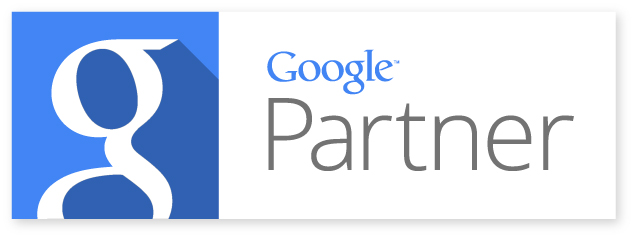Useful Fireworks Extensions
- Published in Webdesign
- Read 4086 times
- Be the first to comment!
 Graphics designing tools are essential arsenals for all sorts of web and mobile designers and developers. No doubt, Photoshop is an indispensable tool for graphics designers, but Fireworks is aiding web designers explicitly, for rapid and web optimized graphics including images. Therefore, today I am going to throw lights on some useful extensions like Aaron Beall’s Modify command, which is more powerful and rapid to accomplish series of modification through presets.
Graphics designing tools are essential arsenals for all sorts of web and mobile designers and developers. No doubt, Photoshop is an indispensable tool for graphics designers, but Fireworks is aiding web designers explicitly, for rapid and web optimized graphics including images. Therefore, today I am going to throw lights on some useful extensions like Aaron Beall’s Modify command, which is more powerful and rapid to accomplish series of modification through presets.
Why We Need to Modify Commands
However, Fireworks is a bit lighter than Photoshop it provides plenty of ways to modify an object, be it vector or raster. Unfortunately, we want to do things some unique and drastic ways and its in-built features and functionality is not enough to accomplish our goals.
Therefore, we need to have some modifications preset in order to accomplish our tasks rapidly involving fewer steps and one or two clicks. There are these modify commands playing significant roles.
Let’s see which commands are doing what.
Playing with Randomize Properties
Usually we apply effects evenly on all existing objects in our design so you will end up with monotony in our visuals. Suppose we have a command or preset that exerts its effects on the objects in random manner so you will have a natural look that is what we want. This way we can create eye candy backgrounds for our web graphics without wasting much time and efforts. We can modify following properties with these presets such as:
-
Blur: if you apply in-built blur tool you need to take pains of selecting different objects with different settings of blur (brush size and intensity) and rub them on the individual object. With this randomize blur properties presets you can do all with two or three clicks.
-
Color: here again you need not to select individual object and go to color swatch each time. Simply set range of hue, saturations, brightness, color range, etc. and apply command.
-
Opacity: opacity is playing eye grabbing role in the background preparation so selecting each object and apply different level of opacities is daunting for a web designer. This randomize opacity command does with a single click and few settings only for once.
-
Scatter: positioning objects in natural way need selection and move them on X, Y axis is a tedious work so this command saves you by simply applying specified X, Y changes with a single click.
-
Re-arranging: if we want to repositions all selected objects within a circle or boundary in random manner this command is useful greatly.
-
Rotation: this command will enable you to rotate your selected objects within range of specified degree in random manner.
-
Scaling: you can change the size of the selected objects with a single click. You need to define X or Y percentage or a proportion for a single percentage and command will scale them accordingly.
-
Styling: obtaining random styles is easy with this command as you only select objects and specify names of styles, done with a single click.
Explode and Scatter Effects
Do you wish to create a visual chaos? This command is a fun to create bomb explosion through defining bomb origin and power settings over the selection. Similarly, you can scatter selected objects some unique ways on the top of the selected objects or set of objects.
Seamless Tiling and Smooth Edges
You can blend the edges of the selected objects in order to create seamless tiling of those objects by defining specific percentages. Another technique is to scale selection up, flatten it and scale it down so you will get smoother edges for your selected objects and you can do all with a few steps and limited clicks for vector to raster conversions.